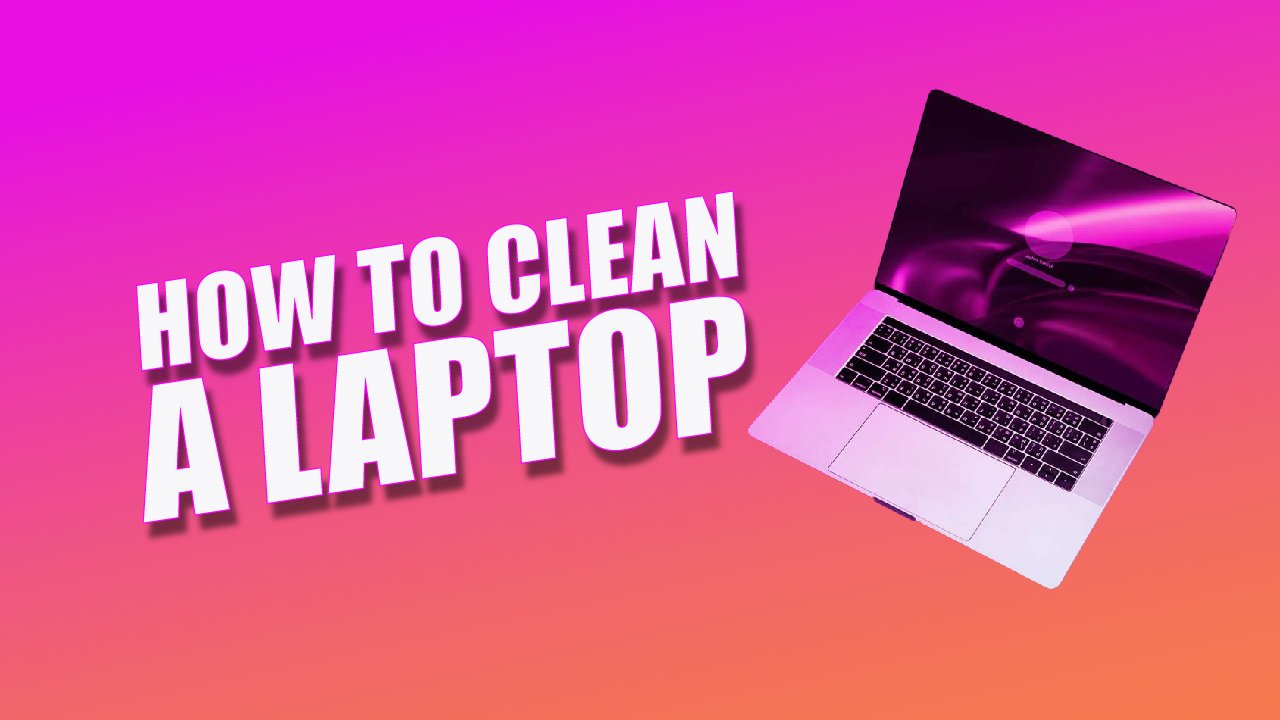
Is it sounds good when someone compliments you on having a dirty laptop? Are you concerned about the cleanliness of your laptop? Are you in a situation where you need to clean your laptop but need help figuring out how?
If you find yourself in one of the above scenarios, don’t worry; you’ve come to the right place. In this blog post, we have discussed the best solution to the problem. Before we begin the cleaning procedure, let me show you what causes your laptop to become dirtier. Pieces of food, nasty bits of grime, dust, oil from your fingertips, coffee stains, and other things build on your laptop over time, making it untidy and unclean. If you clean your laptop regularly, it will prevent you from having difficulties in the future. Cleaning a laptop is challenging, but make sure you do it correctly.
So, if you want your laptop to seem clean and fresh, this article is for you. This post will cover the best ways to clean a laptop, including the keyboard, ports, vents, and outer surfaces. Also, we will highlight how to avoid doing things that might be damaging to your laptop, which most people do with their laptops when cleaning. We will also present you with the finest cleaning tips and methods. Let’s get started;
Step 1:
Remove the dust from the surface with the help of a microfibre cloth.
To clean your laptop’s screen, always use a microfiber cloth. Use nothing else on the screen of your laptop. The reason for using a microfiber cloth is that it leaves no lint behind.
It would be best if you had 2 microfibre clothes, distilled water, and white vinegar for cleaning.
- First, turn off your laptop and let it cool down.
- Next, use a dry lint-free microfibre cloth and gently wipe away any dust and smudges.
- If any other marks remain lightly, dampen your cloth with water.
- You can use a mixture of equal parts of water and vinegar for glass-coated screens.
- For LED or LCD screens, you can use only water.
- Don’t put the liquid directly on the screen; just wet the cloth and carefully wipe the screen from left to right.
- Finally, polish with your second clean, dry cloth, and let the screen air dry.
- If there are any streaks left, buff them gently with the cloth. Ensure your screen is completely dry before turning your laptop back on.
Use a screen-cleaning kit for dirty displays.
One more option to clean the laptop screen is using a screen-cleaning kit. These are easily available at electronics stores. These kits come with their microfibre cloth and are specially designed for laptop screens. All you need to do is take a cleaner from the kit, apply it on a microfibre cloth, and gently wipe it on your laptop’s screen.
Don’t use ammonia-based products to clean your laptop, which can damage your screen.
Step 2
Cleaning the Keyboard
When using a laptop for a longer time, there is always grime or dirt under the laptop’s keys. This grime or dirt is not visible to you, so you may sometimes leave your keyboard without cleaning. This causes many problems with your laptop.
But don’t worry because there are many ways to clean the keyboard of your laptop. However, before beginning any cleaning procedure, remember to disconnect your laptop and turn it off. To remove dust between the keys, apply a piece of keyboard cleaning putty over the keyboard and allow it to seep around the keys.
Then slowly pull it away, taking all the filth and grime. To clean more thoroughly:
- Carefully remove the keys using a screw diver.
- Wipe the surface under the keys with a clean, slightly moist microfiber cloth.
- Replace the keys after the keyboard has dried sufficiently.
Step 3:
Shining the case
Make a mild cleanser:
This additional step can make your laptop look brand new. In this step, make a solution of purified water and rubbing alcohol. Avoid any household cleaner or bleach to clean your laptop.
Be careful not to use rubbing alcohol on the screen of the laptop. It has the potential to harm the screen’s anti-glare and scratch-resistant layers.
Soak A Sponge In The Cleaning Solution:
In this step, soak a sponge in the solution and squeeze out all the extra water. Be sure that drops of water don’t fall downward. Now gently rub the sponge on the surface of the laptop. Clean the touchpad of your laptop with the same sponge. Avoid cleaning the inside ports and vents, as they can damage your laptop in the future.
How to Clean Your Laptop to Make It Look Like New:
1. Making Your Homemade Screen Cleaning Solution:
If you don’t have any cleaner on hand, don’t panic; you can create your DIY cleaner. You may create your DIY cleaner with a few simple ingredients. Fill a spray bottle partially with distilled water and half with isopropyl alcohol. You may also mix in some vinegar, which is an excellent disinfectant. You may now use this solution to wipe the laptop screen clean.
2. Cleaning Below Your Laptop Keyboard Keys With Compressed Air
Even after thoroughly cleaning the top keys of the laptop, dirt, and debris remain under the keys. How are you going to get rid of the dirt? No need to be concerned because compressed air works fine in this scenario.
Compressed air is one of the most powerful resources for a work like this. After tossing the container, use the long nozzle to pump air into the narrow spaces between the keys. It will remove dust, crumbs, and other material from the keyboard.
3. Cleaning The Scratches Out Of a Laptop’s Plastic:
Plastic materials are used in the manufacture of laptops. However, because of this material’s softness, laptops might be scratched. Indeed, we can only partially get rid of the deep scrapes. But we can softly buff them to make them look less noticeable. First, use a little moist cloth to wipe a scratched surface. Then clean the screen with a soft cleaner, such as plastic polish. After rubbing this combination in circular motions, the scratches begin to fade.
4. Disinfecting Aluminum Laptop Parts of Stains:
How do you clean laptops made of aluminum? Aluminum is a material used in developing laptops like the Apple MacBook that may become stained by oil and eventually appear dated and boring. You could get an aluminum polish to make your laptop appear brand new.
If none are available, create a solution of water and white vinegar and use a microfiber cloth to apply it to your laptop. Rub this polish in circular motions over the stubborn spot, then buff it.
5. Cleaning and Maintaining Your Laptop:
After completing all cleaning steps, you should always keep your laptop tidy and odor-free. You may accomplish this by performing the following actions to maintain your laptop properly:
1. Use a Laptop Screen Protector:
Always put a screen protector on your laptop. In this method, the screen will constantly be dust-free and spotless. Additionally, the protection aids in avoiding scratches.
2. Utilize A Laptop Skin:
A laptop skin is a laptop-specific automobile cover. These skins give your laptop a stylish transformation while eliminating scratches and stains.
3. Food Not Permitted:
Food is one of the biggest culprits when it comes to dirty computers. Eat away from your laptop if you want to see an improvement. Food particles get stuck in your laptop’s keyboard, and then after some time, they cause a bad odor.
4. Clean Your Hands:
Always clean your hands before using a laptop because dirty hands play a great role in making your laptop dirtier.
5. Put Your Laptop In a Bag Or Sleeve:
The right method to ensure your laptop stays clean is to store it in a special bag. If you’d rather carry everything in one bag, you may use a liner to protect your laptop.
Frequently Asked Questions (FAQs):
1. What Should You Do To Clean A Laptop Properly?
Answer: Flip your laptop over and use a brush or microfiber cloth to wipe away all the dirt and debris gently. Always remember that when cleaning your laptop, you should be delicate. Place a cloth below the laptop so that it may collect all the dirt and grime. Additionally, you may clean the gaps between the keys with compressed air.
What is Required To Clean a Laptop’s Interior?
Answer: To remove the battery (if it is easily detachable), turn off the laptop, disconnect the power cord, and do so. Pick your compressed air and quickly blast it away from the laptop to clear any moisture. Then, start blowing air into all nooks and gaps, including the USB ports, the keyboard, and the vents.
What Happens If You Don’t Clean Your Laptop?
Answer: What happens if you neglect to clean your computer for a year? Getting too hot can be triggered by dust accumulation since it clogs fans and filters over time. Computer crashes, a shortened PC lifespan, and significant data loss are all effects of computer overheating.
Conclusion:
Cleaning your laptop on schedule is always a smart move. If you keep your laptop unclean for a longer length of time, a lot of problems might happen. This comprehensive tutorial includes several pointers and strategies for correctly cleaning your laptop. Because bacteria are always activated on filthy items that might be hazardous to your health, keep your laptop clean and disinfected at all times.
We have covered everything, including what to do and avoid while cleaning a laptop. Our guide will be helpful to you.





