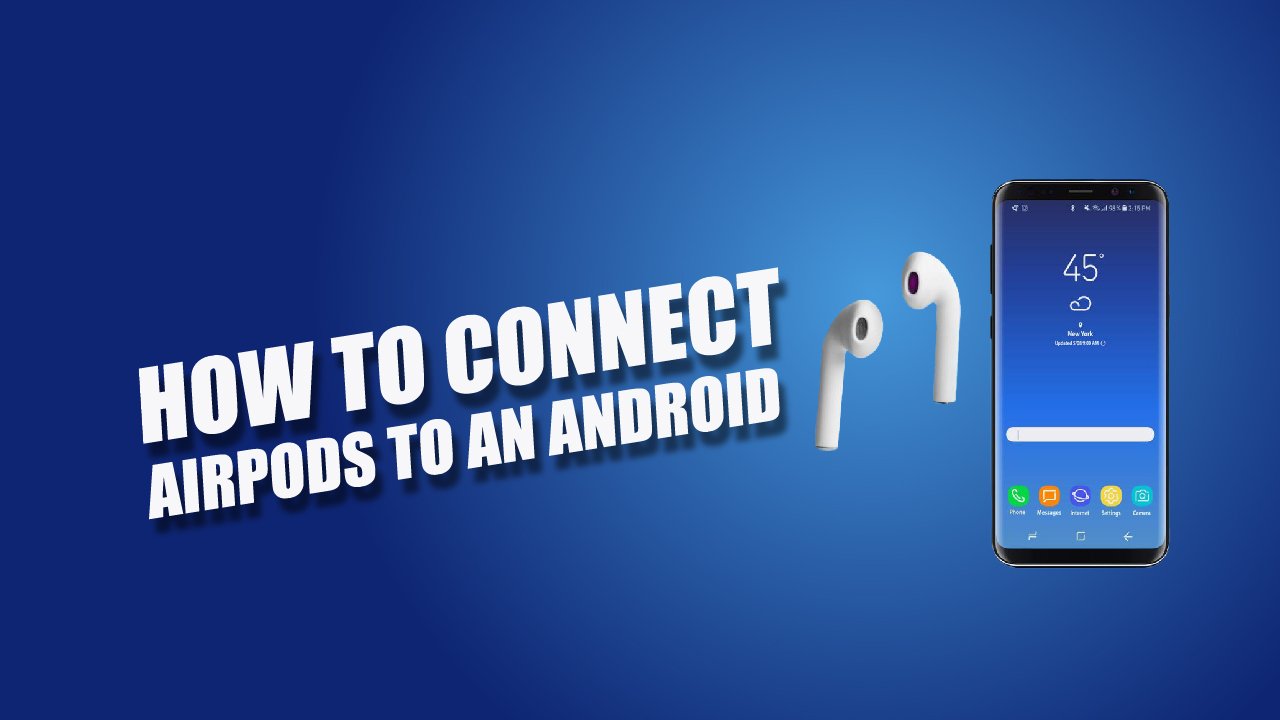
The 20th century is called the century of technology. It is true as all the products produced are upgraded with the latest technology, let the user operate the device more easily and effortlessly, and device performance is far better than traditional ones.
The latest devices are more smart, compact, and wireless, and this is really true for Apple’s latest invention called AirPods, a completely wireless mini creature having dozen of advanced features.
AirPods has a case where it is safe and easy to carry but this carrying case actually a charger that store AirPods and recharge them at the same time. And of course, it delivers the most amazing sound to your ears that you never get with any other headphones.
Corded headphones are full of frustration, to the unwinding of the fragile wire makes it more vulnerable to damage. So, why not invest a little more in AirPods that have more durable performance along with high built quality.
Do Apple AirPods only work with Apple devices?
No, you’re mistaken; it can work with both iOS compatible and Android devices as well. Isn’t it surprising? So, if you don’t have an iPhone, no need to worry; we will let you know how to connect the AirPods with an Android phone.
How to Connect AirPods to an Android Phone
For pairing AirPods with an Android phone, try the following method, So let’s get started:
- First, swipe down the top screen and press the Bluetooth icon from the quick setting panel.
- If your phone has “Add new device” or “Pair new device,” select either option.
- Open the lid of the charging case of AirPod or AirPod Pro. On the back of the case, you will find a small button. Long-press the button until the indicator light starts blinking white.
- In case you have an AirPod Max, then bring out the AirPods from the case and press the noise control button until the indicator light starts blinking at the bottom of the right ear cup.
- Then your AirPod will show a pairing menu on the Android phone. Go for them and follow any prompt on the phone.
After the pairing, Airpods get connected to an Android phone, and they are ready to be used as ordinary Bluetooth earbuds. And the most interesting feature of AirPods is their auto connectivity when taken out of the case and disconnects as put back to the case.
Another great feature of this device is that if the Android phone is compatible with reverse wireless charging, you can use it to recharge AirPods with the charging case present at your phone’s back. Moreover, AirPods also support Qi-enabled charging pads and Apple Lightning cable.
What Can You Explore When AirPods Connected to Android Phone?
When AirPods are successfully connected to an Android phone, it functions just like other Bluetooth headphones or earbuds. You’ll get the following functions with simple AirPod and AirPod Pro:
- Double pushing of AirPod whilst in the ear can play and pause the audio.
- Audio call
- Music or radio film
But If you have AirPods Pro, then the function will be somewhat different:
- Single tapping of AirPod stem you and play and pause the audio.
- Double pressing the button can skip forward.
- Three times pressing results in skip back.
- Prolong press of the Airpod’s stem efficiently activates and deactivates the noise cancellation option let you hear more clear and crisp sound quality.
The functions of AirPods on Android and iPhone have little variation. When connected with an Apple phone, the audio call doesn’t transfer back automatically to the phone and removes AirPods from your ears.
Likewise, the battery indicator don does not appear on the Android phone, but there is an app “Assistant Trigger” that helps you know the charging level of the AirPods on your phone, download the app from the Google Play Store, and you are all set to go.
Wrap Up:
The great versatility of the Apple AirPods makes many Android users happy to have these cute babies in their ears that look more fashionable with great performance hidden inside. Buy AirPods, connect them by following the above steps, and you are ready to enter the new world of digital innovation.





