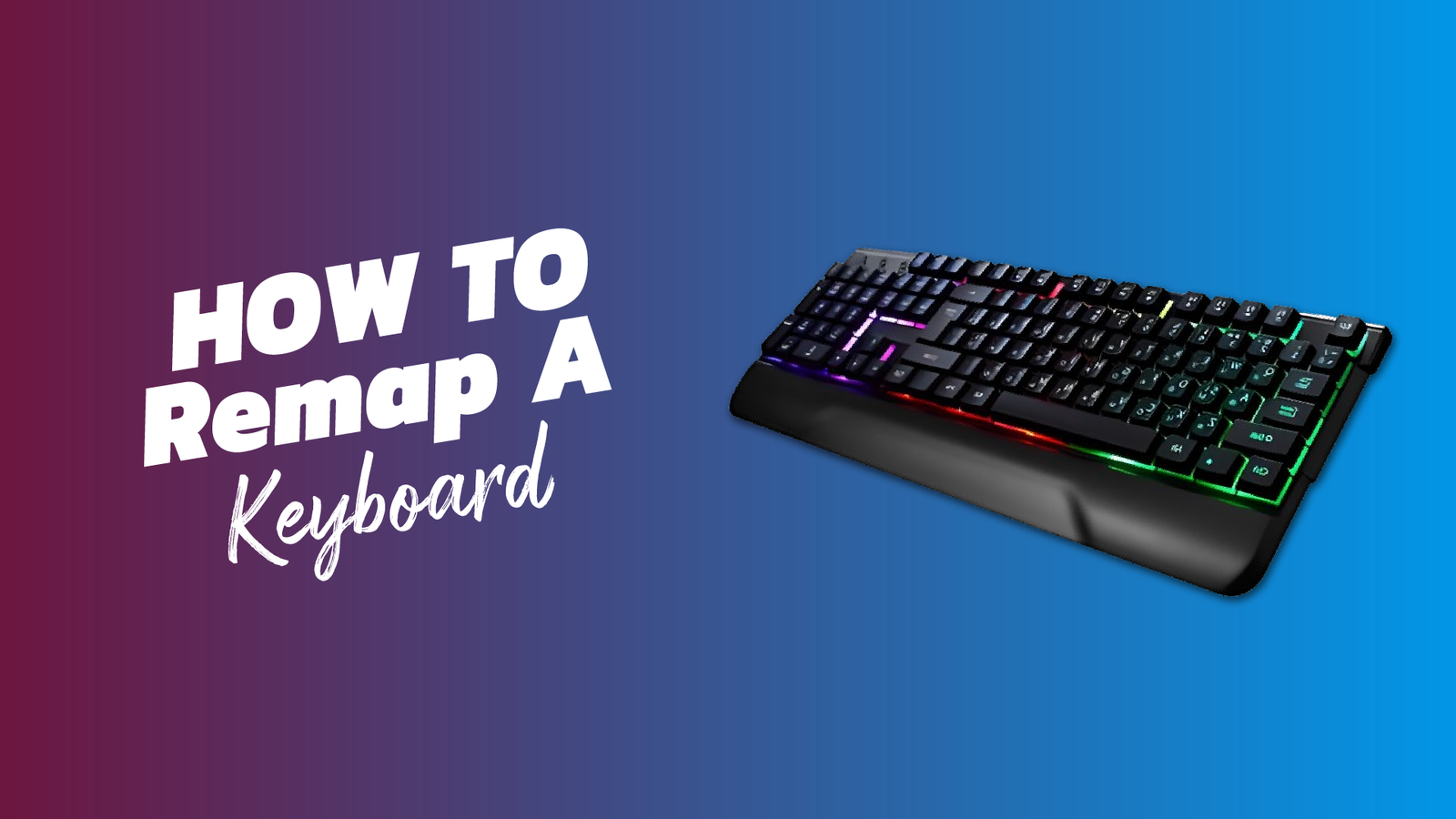
Let’s Check The Ways To Give A New Life To Your Keyboard:
In this advanced and modern era, technology has become so advanced that it has greatly shifted the human working lifestyle from manual to completely automated humans started relying on machines to complete their work. Technology has a huge benefit in uplifting the economic state of the world by increasing the speed of production from industries.
Every human is working and struggling to earn some extra bread and butter for their family. To start a business work humans need to have an advanced computer system through which they can manage and record all their business-related things. Computers need to be loaded with advanced software and modern hardware so that one can complete their task smoothly, otherwise, errors in the system lead to delayed production that can hurt the business reputation.
While using a computer for your work, user need to make sure that the system is up to date but still, there are many types of issues that they have to face similarly one of the biggest issues is with the keys of their keyboard.
Sometimes any of the keys, off your keyboard stop their function or due to the fall of the keyboard, you will lose a key, even sometimes there are situations when users need to work on the keyboard for more than half time of the day and they find that the keys are not located according to them.
They want to adjust the keys of a keyboard according to their use, in all these situations user has the option to remap their keyboards and adjust the keys according to their use.
Remapping of the keyboard is sometimes called customization of your keyboard to increase the speed of your work which will increase the production rate of your business as well. Users can easily replace one key from its original location to any other location so that user can improve the speed of their typing and other tasks that they have to perform through the keyboard.
Even the individual who uses the keyboard for gaming has their preferences regarding the layout of their keyboard. Experts stated that even the replacement of a single key according to the demand of the user can increase its efficiency. There are a variety of free software available online that individuals can use to remap the complex buttons where you need to press two or three buttons to complete the task, remapping will change the function and you just need to perform your task by pressing a single button.
There is third-party software available where you can see different options and you choose the software or the keyboard layout according to your comfort level to get the maximum solution for your keyboard problems.
Why There Is A Need to Remapp A Keyboard:
There is a wide list of reasons that regular keyboard users consider for remapping their Windows keyboard but a few of the top reasons are mentioned below in which remapping the keyboard is the only solution left for the users.
- Sometimes any software error or the fall of the keyboard leads to a blockage in the functions of the key, The keys stop functioning and you need to remap the keyboard.
- If the user has to operate multiple systems like Windows and Mac simultaneously he wants to use the same Windows keyboard on Mac as well then he needs to remap the left Alt button and replace it with the Ctrl button will help the user to complete the task efficiently.
- If an individual is using a computer for regular gaming then he must be concerned about changing the location of some of the keys so that he can improve his speed in playing while using different keys that he can easily approach.
- If an individual is working in an office where he focuses on some of the keys that he commonly uses, then remapping those keys to the place of easily reachable keys can improve the speed of their work.
Keyboard Keys Remapping Software:
There is a variety of software available online that individual can easily access to remap keyboard keys according to their demand. However, few of these software’s are legal and authentic. So, let’s dive in to check a few of the common software used for the remapping of the keyboard.
1. SHARPKEYS:
The Sharp key is one of the easiest software for remapping, An individual needs to open the main menu screen of the Sharp key and tap on the ‘Add’ option. This will open a new window that is specifically for key mapping. Check from the left side that different keys from which you have to select the key that you want to perform an option other than its original function. Similarly from the right bar select the key whose option you want to perform by using the other key. Make it easy by typing the key name in the option available at the bottom of both bars and then clicking on your desired key to make the final selection.
Once your selection is done, tap on OK to continue with the changes. If I wanted to turn off the original function of the Scroll lock I selected scroll lock from the left bar and ‘turn-key off’ from the right bar. When you press the OK button you will reach the main menu screen of the Sharp key, here you will see the entry of the remapping that you want to do. To finalize the remapping tap on ‘Write to Registry’. this will finalize your remapping selections and ask you to restart your system to continue with the changes in your keyboard.
If the user wants to delete these changes then simply tap on the Undo option delete the entry of your new key from the tool and again tap on ‘write to registry’. or choose both keys that you remapped and tap on the Delete option to remove these mappings.
2. KEY TWEAK:
A key tweak is a software that is available online that provides multiple options for remapping different keys. The first method is using the virtual keyboard, in which the user simply needs to select the key that he wants to remap and then choose the key from the menu to which he wants to map it.
Another way key tweak use is the Half Teach Mode, this method works almost similarly to the first one but in this, you have to manually enter the name of the keys that you want to remap. This third way is the Full Teach Mode, which allows the user to press both the keys simultaneously, that want to remap, this method is quite tricky and one can not do without experience or assistance as this method uses scan-codes for remapping rather than the usual characters.
Of all these three above-mentioned methods the most easiest and commonly used is the virtual keyboard option. Like most commonly remapped keys for office workers are the Left Ctrl key to the Alt key which helps the worker to work with the same flow via using multiple computers connected with a single keyboard.
3. Microsoft Keyboard Layout Creator:
This remapping tool is quite different and less common in public as compared to the other tools but it will help the user to come across their keyboard layouts that are present in the scratch. You can check the layout even the existing one.
This tool is very helpful if the user is looking for a keyboard to define the layout for a language that still is not supported by the Microsoft team. You can use a virtual keyboard in this tool that will allow the user to assign any key with a single click. The major drawback of this tool is that you are not able to define the special keys like Ctrl, Alt, and Tab.
4. AUTO HOTKEY:
This tool utilizes a completely different approach to remap the specific keys, rather than using the standard registry tweaking this tool will allow the user to design scripts that you can run. One of the benefits of this tool is that you can easily export the designed script similar to the executable files.
Designing the script is not difficult and the user can watch the tutorial of the tool to get help in designing the script. Through this tool, users can not only remap the keys but also create the key binds, create keyboard executable automation, and much more from the tool. This tool demands precious time that the user needs to invest and learn all its features because other than simple remapping, this tool is helpful in many other ways as well.
5. Install Power Toys On Your Windows:
- Go to the official website and install power toys
- Navigate downward to the assets section and download .exe files.
- accept its terms and conditions and tap to continue
- Open the Microsoft Power Toy app and tap on the keyboard manager option in the left bar.
- Turn the toggle on to enable the keyboard manager
- Tap on the option to remap the keys
- Tap on the ‘+’ icon to start the remapping process.
- Tap on the type button option
- Now press the key that you want to remap and tap on ‘OK’
- Now in the other section press the desired key from the keyboard that you want as a remap and tap ‘ok’
- Once done with the key selection tap on the OK button present in the top bar.
- A pop-up warning message will come, tap on the option of ‘confirm anyway’
- Selected keys are now remapped.
List Of Situations Leads To Remapping Of Keyboard Keys:
There are different situations in which the user demands to remap some of the most useful keys from the keyboard. One of the most important things is to increase the speed of workflow to boost the productivity of the business and some more important are mentioned below.
- REMAPPING KEYBOARD LAYOUT FOR GAMING: Remapping the keyboard is helpful for regular game players. Some of the in-game options do not allow the player to use some of the keys, you can change those keys through remapping software. For left-hand players, remapping the keys from the right to the left side is no less than a miracle.
- INCREASE PRODUCTIVITY: switching between different tabs is very important during work and some of the keys are not helping out in the situation. Different keys required to complete the task are located at a distance. To get rid of this customized keyboards have a right-click button present next to the Ctrl and Alt. Page up and down keys can also be remapped so that a press of two buttons located nearest can move you from up to down and switch tabs easily.
- REMAPPING TO SWITCH APPS EASILY: launch your required app and design its shortcut on the desktop and then right-click on the shortcut to open the main properties, select it go to the shortcut tab, tap on the options titles as shortcut keys, and press the specific key that you want to use to launch the app later on. Switching between apps will be easy by using use right hand to hold Alt and tap on the ‘right click’ key to switch between the open apps.
- USE ADVANCE KEYBOARD LAYOUT: QWERTY is one of the most popularly used keyboard layouts, but unfortunately, this is not the best one, to avoid stress on your figures you need to use advanced layouts to make your typing even faster by using Colemark or Dvorak layouts. You can use any tool to remap your specific required keys and complete your task and you can undo the changes when you are done with your work.
Conclusion:
A few missing keys, some of the far-located keys, and some of the nonfunctional keys should not be allowed to create hurdles in your track to complete your project. Advance option of remapping is available and different software and tools are available online that user can use to remap the keys according to their need and complete their task effectively.
Switching between apps, switching between tabs, and operating multiple computers through a single keyboard, demands pressing some of the keys simultaneously to complete the action, so remapping can be helpful to change the original location of those keys and locate them nearest to each other so that users can easily press. Game players and regular keyboard users mark remapping as a miracle to help ease some of their difficulties related to the keyboard keys.
FAQs:
Is It Possible To Remap Buttons On The Computer?
Yes, it’s possible and there are different easy ways to remap the control buttons on a computer. There are two most common and easiest methods: use Streams Controller Settings and the WINDOWS 10 Xbox app. These two options will easily guide you to remap the control buttons on your PC.
How To Reset The Keyboard Keys?
Unplug your keyboard and hold the ESC button, hold it for a couple of minutes, and then plug your keyboard back into your computer. After 5-10 seconds leave the held ESC key. You can see a flash lighting if the reset is successful.





