
Apple Watch:
Apple is a great name in the market for its advanced technologies. Its popularity is worldwide and is exponentially increasing day by day. All Apple devices like cell phones, MAC books, Apple TVs, and Apple Watch are unique and have exceptional features.
One of the striking devices of Apple is Apple Watch. It is ostensibly the best Apple item, however, users sometimes may face issues with it but they can be fixed. One of the best and easiest fixes is “Restarting The Watch”
If you are also facing the same issue then this article is for you. Here in this article, we will share with you how you can Restart or Force Restart your Apple watch.
How To Switch off And Restart Apple Watch:
If you want to simply restart the process, it’s a very easy process. You have to perform three easy steps as described below.
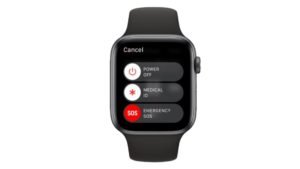
- There is a button at the side of the dial, press and hold it until three-level sliders appear on the screen.
- Drag the power off slider and it will turn off the watch.
- After turning it off, again press and hold the side button and an Apple logo will appear on the screen.
Note that this process will not execute if your watch is plugged in and in charging mode. First of all, disconnect your watch and then go through the above-mentioned steps, to make the restart happen.
How To Force Start An Apple Watch:
Sometimes, your watch is stuck or hung, so the basic restart may not gonna work. In this case, force restart is an alternative process. But before performing a force restart, make sure your phone is not on any update because it will affect the watch OS update, and more problems may occur. Follow the below-mentioned steps
- Press and hold the side button and Digital Crown simultaneously, for over 10 seconds.
- Hold on until Apple appears on the screen.
How To Reset An Apple Watch?
When you force to start the watch while IOS is updating, it causes many problems. Moreover, if you face some issues, resetting the watch is the final option, you are left with to fix the issues. To reset the watch, perform the following easy steps. You can reset your Apple watch either from your iPhone or right from the wrist
Reset Via iPhone:
- First of all open the Watch application on your phone
- Tap over your watch
- Tap on the I icon(information icon) upright on the right corner
- Tap unpair watch
- Click on yes
- Now put your passcode
- Your Apple Watch is unpaired and hence reset
Unpairing your Apple watch will reset all the data on your watch, but it is not a cause of worry because all of your data would be backed up to your phone.
Reset Via Apple Watch:
There are two methods to reset your Apple watch right from the watch.
Method 1:
- Click on the crown to open the main menu.
- Go to settings and tap general.
- Then Tap Reset.
- Tap Erase All Content And Settings.
- Now enter your passcode.
- Here you reset your watch by confirming it.
Method 2:
- Connect your watch to the power outlet.
- Now press the power off button.
- Then tap over “Erase All Content And Settings”.
- Click the checkmark to tell your consent.
- The reset process will begin.
After performing any of the methods, your watch will reboot within 1 and a half minutes. It will reset your watch back to factory default and all your data will be wiped off, however, it can be backed up using your cloud ID.
Also Read:
- Best Wireless Mouse
- Best Dancing Water Speakers
- Best Dishwashers
- Best Wireless Earbuds
- Best Wireless Headphones
- Best Espresso machines
Final Words:
I hope so, this article would greatly help you out in case you are looking for how to restart, force restart, or reset your Apple watch. If you still fail to do so you can contact Apple, making sure your phone’s warranty is still valid.





