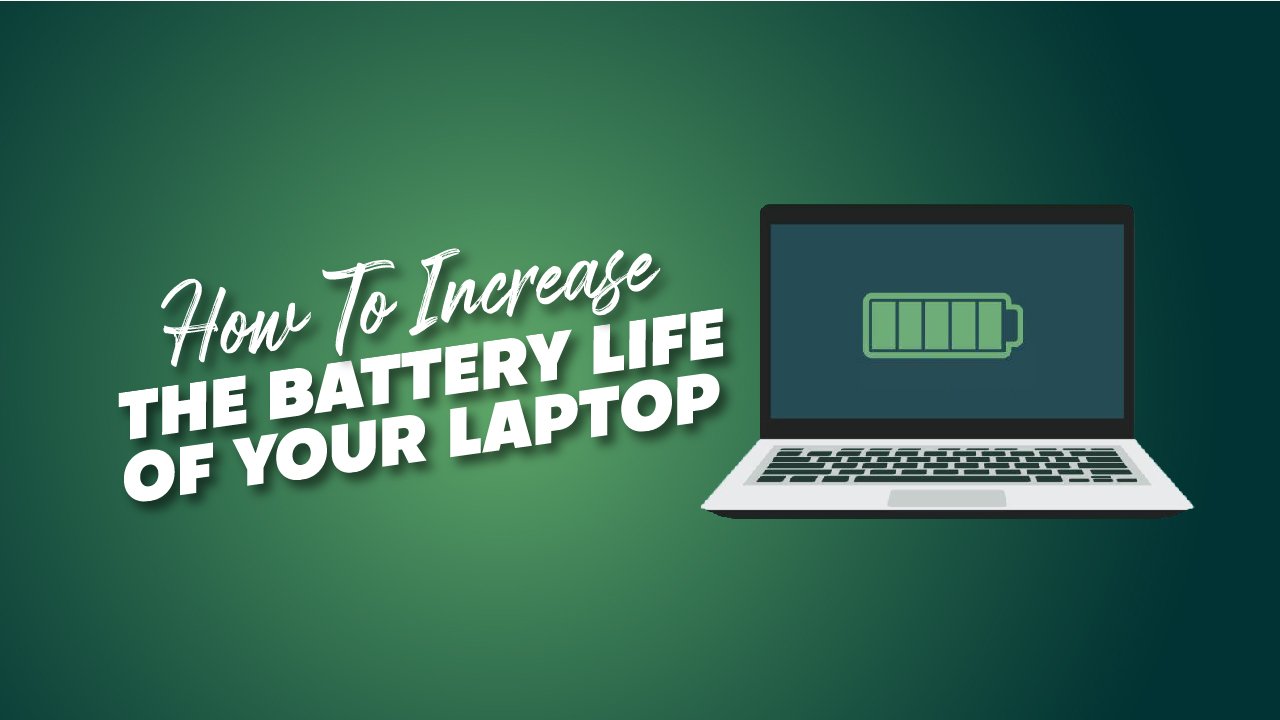
How To Increase The Battery Life Of Your Laptop
Are you looking for ways to increase the battery life of your laptop? Battery or power is a very important factor in all working systems either its computer or its a human body.
If we talk about the human body, it needs the power to perform activities just like that in computers we have batteries which are essential in all computers whether its a laptop, computer, or any electronic device.
It’s not just that, if the device has a battery then it should be in good condition so that it can perform with better perfection. So the state of the battery or the health of the battery is very important. If your laptop’s battery is too old it won’t perform as well as the system will perform with a new battery or battery with good health. So the health of the battery is very important.
If your laptop’s battery starts to stagnate, in that condition even the system with the best window will start doing trouble in its performance. Even it can get worse and suddenly shut down completely. So if you are a laptop user or using any electronic device, it is very significant to check your laptop’s battery health.
If you can’t check it daily, then at least check it once a month. This will help your laptop’s battery to keep updated and to be in good condition.
The laptop’s battery will give you alarms every day if it needs some update or it is having any error so you must not neglect those warnings ever. With time you should change those batteries so that your laptop will perform with better speed and other essentials.
For checking your battery health, one should know how to check your laptop’s battery health which is not known by everyone. In this article, we are going to discuss the health of your laptop’s battery and how you can check it so that it won’t get worse without you even noticing.
and we will also give you some tips and tricks with the help of which you can increase your laptop’s battery health life. So let’s get started with our article.
Also Read:
- How To Increase The Lifespan Of Your Smartphone Battery
- Things to Consider Before Buying a Smartphone
- 10+ Best Budget Smartwatches
Laptop Battery:
if you are here to know how to check your laptop’s battery health or how to increase its lifetime then first you should have some know-how about the battery or laptop battery. Batteries are the hardware components that are the key components for the power of a device.
These batteries enable any device to work without a power cord. It depends on the battery condition and how long the will laptop survive if it’s charged. It means the battery can give power to your laptop for even hours without any power.
At first, batteries were not rechargeable, one has to replace the battery once it is done, but with the advancement of technology now it is very convenient to charge the batteries. Laptops and mobile phones now have rechargeable batteries that are very helpful. Users can recharge the battery once it is completely drained.
Not all electronic devices are the same, even not all computers or laptops are the same. They are different from each other in many aspects so one should know about the laptop he is using not just external parts but also about its system or battery or other factors which are essential in maintaining the life of the laptop.
Battery Technology:
All the laptops work with different technologies of batteries. Some of them are here below:
- LI-ion: also known as Lithium Ion
- Li-polymer: also known as Lithium Polymer
- NICAD: also known as Nickel- Cadmium
- NIMH: also known as Nickel- metal Hydride
How To Check The Battery Health Of A Laptop Having Windows 11
window 11 offers convenience to its users by providing them the option of getting the built-in battery report which will give the whole details about the battery condition and how it’s working. If you are using a Windows 11 you can get the report of your battery easily.
There are also many other options to check the health of your laptop battery but first, we will discuss how to create the battery health report using PowerShell in Windows 11.
You can go to the system where you can easily find the report of your laptop battery health. There is another method to know the detailed health of your laptop’s battery which is as follows
1. Using The Third-Party Software
Google play store or App Store has a variety of software that is excellent for getting the details about the battery health of a laptop. Though that software is a third party it will give you the same report as your system. If your system does not have a built-in battery report system you can have third-party software or apps which will help you in knowing your laptop’s battery health. Let’s discuss some of the software
2. Getting Battery Health Report Using Batterycat
If you are using Windows, download the software BatteryCat from any link on your web browser. Don’t forget to get one of the most portable versions.
Once it’s downloaded, get the downloaded Zip file. Open up the software from the Start button. When the software is Open, you will be able to see through your laptop’s battery condition more closely.
3. Getting Battery Health Report Using Hwinfo
If you don’t want to use the BatteryCat software, you can use HWiNFO software instead of. Download the software from your web browser, but don’t forget to download the version which does not require installation. After downloading extract the Zip file and open up the software HWiNFO. you will see the dialogue box, select “Sensors-only” and then select Run. Once it’s done scroll down your screen to the Battery section. Don’t forget to check the Wear level, it will tell you how much your laptop’s battery has dissipated.
What To Look For While Checking Battery Report
Once you have created the battery report, the easiest and fastest way to check the health of your battery is to directly go to the Battery Life Estimate section in your battery report. This section will give you the detail about how long your laptop battery will survive. This survival is dependent on how you have been using your laptop. If you are using it with precautions, some care, and providing it important updates with time, it will survive longer than usual but if you are using it carelessly then its survival rate will be below normal.
Give specific attention to the numbers under the heading of Active these numbers are estimated numbers about the life of your batter and they will tell you about how long it will survive, based on your laptop usage.
In your battery report, in the Active battery life estimate section you will have 2 columns; AT FULL CHARGE and DESIGN CAPACITY. these two sections are important as they will give you a comparison between the brand-new battery capacity and what is it now. At Full Charge, this is the estimated number of how long your laptop’s battery will survive and At Design Capacity, is the estimated number of how long it could have survived when it was brand new from the company.
How To Check Your Laptop’s Battery Yourself:
If you have checked the battery life estimate section in your battery report but it is not satisfying you or you are not understanding that report you can also check it by yourself with the help of Battery Report to generate the results.
- First create the Battery Report ( as we have discussed earlier), go to the Battery Usage section, this section will tell you about how you have been using your laptop battery in the past few days. You can use this trick to know the exact number of how long it will last on a full charge.l, but for that you have to charge up to full and then drain it completely to zero, don’t let it hibernate.
- While using a laptop or computer many features are automated power consumption, make sure you shut them all off. In your laptop setting, turn off the Sleep and hibernation feature, you will find this option in Power & Sleep section in your system settings.
- Now use your laptop until its battery goes to zero. You don’t have to do anything just use it normally like you use it all day. You can also use some trucks like playing a 24-hour video so that you won’t have to do anything to drain the laptop’s battery.
- Once the battery is drained to zero, charge it fully and then disconnect it from the charger. Now use your laptop until its battery ended to zero. Once it’s off, charge it again by connecting it to power. After charging turn it back on, and now create another battery report. In that battery report, you will see the new entry in the Battery Usage section. It gives provide you the details of how long your laptop lasted independent of whatever you have watched or played on your laptop.
This is the test that you perform by yourself every few months or weeks to keep an eye on your laptop’s battery health.
How To Get Prolong The Battery Life Of Your Laptop
the process of battery degeneration is fated, you can’t do anything about that but you can slow down the process and can make it work with more efficiency. Do you think that your laptop battery will make it through the whole working day without being charged even once? If yes, then your laptop has the best battery and you don’t have to worry that much about it. But still, you need to follow some things which will help your laptop battery to stay like this forever.
1. Simplify Your Workflow
There are always certain ways to use any instrument or product. Like when you are using the laptop you have to be careful and keep in mind that you can’t use it in a rough manner like opening 5-6 apps or tabs without any important use of it. Always try to put as low a burden as you can on your laptop like using one app at a time and if you are not using it then close and and then open the other one.
2. Airplane Mode
It is highly recommended to enable airplane mode on your laptop when you are not using your internet. Like when you are typing and document or editing any document and you don’t need internet service, then it will be best to enable airplane mode on.
3. Graphic Adjustment
It is very important to select the specific apps or games to use the powerful graphic processor that is a discrete GPU. You have to make sure that the specific games or graphic-intensive apps will be using this graphic processing and another app will be connected with on- CPU silicon for graphic processing. You can go to your laptop setting and in graphics, you can change the setting according to your choice.
4. Optimize The Airflow Of Your Laptop
Now modern laptops are coming with lithium polymer batteries unlike the old ones, where you have to be careful about the maintenance of your laptop battery. Now with these new batteries, you don’t have to perform full battery drainage regularly. But the thing which you have to be careful about is the heat. This problem comes when the dust particles accumulate in the ventilation ports or grilles which will stop the ventilation process and it will make your laptop hot immediately after use. Also, avoid using the laptop while placing it on the pillow or any blanket as it will stop the internal fans and retain the heat coming out of the laptop.
These are some steps below that are useful in enhancing the life of your laptop’s battery:
- Try to charge your laptop’s battery before draining it to zero
- don’t let it shut down automatically because of the battery
- do not connect your laptop to your charger all the time
- you should keep your laptop’s battery in an ideal range which is 40-80%
- try to use your laptop in a well-ventilated place so that it won’t heat up fastly
- don’t use fake chargers or other laptops, try to use the original charger
- try to close all the background apps which are draining your battery percentage
- don’t charge your laptop again and again
- give your laptop some rest
Conclusion
in maintaining your laptop battery life, there are some tips and tricks but before that, you should know about the health condition of your laptop’s battery so that you can decide what you have to do.
This article is wholesome about the health of a laptop’s battery, we even have shared some software which is useful in getting the health report of your laptop’s battery. Some windows have built-in battery reports you just have to create them, no need to download any software or any other thing.
While using a window laptop, you can easily locate your battery’s usage trends, history, and overall health condition. You should develop some battery habits which are essential for your laptop battery life which is like not overcharging and don’t let your laptop heat up. Your battery life survival rate can be increased with small tips and tricks easily.
Increase the battery life of your laptop and happy woking 🙂
Frequently Asked Questions (FAQs:)
Q: How to wake up your dead laptop battery?
Ans: If your laptop’s battery is not getting charged, there must be some reason behind it. Or it can get worse so you have to replace your laptop’s battery with the new one so that it will charge your laptop.
Q: Charging a laptop all the time, is it OK?
Ans: Leaving your laptop connected to the power supply is not always a good idea. When it’s charging then it’s alright but once it’s charged to 100% unplug your laptop from the power supply. You have to unplug your laptop and then connect it again once its battery is all drained out. It will help your laptop’s battery to last longer.





